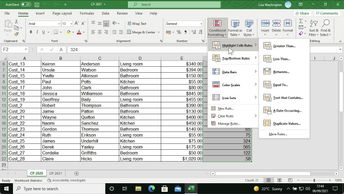Conditional formulas let you perform calculations in Excel 365 on a range of values by specifying the criteria the data must meet. In this course, discover how to use built-in conditional formulas and create your own. Key concepts covered in this course include how to insert a conditional SUM formula to perform a sum calculation on certain data values; insert a conditional message formula that can be used to display one message if a condition is met, and another if a condition is not met; check if a value is not equal to another; and how to perform complex conditional formulas to create conditions based on calculations and analyze your data in a variety of different ways. You will also explore how to create multiple conditions; how to use IF and OR in conditional formulas; and how to use conditional formulas to count up value occurrences or call out data. Finally, you will learn to use reference positions in conditional formulas and analyze data ranges with conditional formulas.
| Objectives |
|---|
Excel 365: Using conditional formatting formulas
|