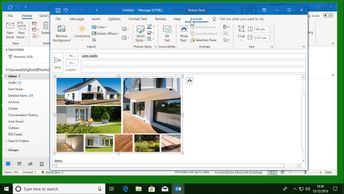Outlook for Office 365 e-mails do not have to contain text only. In this 17-video course, learners can explore ways to illustrate e-mails, including adding images, links, shapes, WordArt and SmartArt graphics, tables, charts, polls, and objects. Begin by learning how to insert a hyperlink into an e-mail, and then insert an image. This leads into adapting and formatting an image that you have inserted into an e-mail, by, for example, adjusting brightness and dimensions. Learn how to insert WordArt graphics to create a professional-looking title; how to insert diagrams by using shape tools available in Outlook; and how to modify and edit your shapes or diagrams. Also learn how to insert, modify, and format a table; use SmartArt graphics to create a diagram to present data; and then modify and format a SmartArt graphic. Discover how to insert charts, which are very useful for presenting data entries or statistics, and then format a chart. Explore how to create a survey in Outlook, and finally, learn how to insert an object into an e-mail.
| Objectives |
|---|
Outlook Office 365 (Windows): Illustrating Email
|