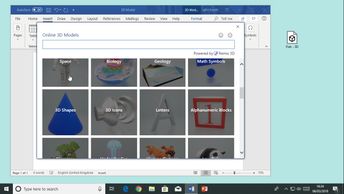This 11-video course explores the use of mages and illustrations in a document in Word for Office 365. You will learn how to insert an image from the Internet or a file into word documents, then learn how to take screen shots of parts of a document by using the Screen Clipping tool. You will also explore a number of icons available in Word to insert into a document. Next, learners will examine several ways in which images, figures, or icons can be surrounded by text. Learn how to perform basic editing on images to adjust brightness, contrast, and coloring; and to use the Picture Styles toolset to create frames or borders about images. The course demonstrates how to use hyperlinks to access websites, e-mail drafts, and other documents. Continue by learning how to insert and embed videos in a document from online sources, how to insert 3D models, and reformat the document. Finally, you will observe how to insert a watermark onto a page, and how to add graphics as watermarks.
| Objectives |
|---|
Word Office 365 (Windows): Illustrating Documents
|